| Deletions are marked like this. | Additions are marked like this. |
| Line 3: | Line 3: |
| The X11 that is installed with Snow Leopard seems to cause display problems in tksurfer. Specifically, the display looks like a 256 color image, like this: | The X11 that is installed with Snow Leopard seems to cause display problems in tksurfer. Specifically, the display looks like this: |
Mac OS Snow Leopard tksurfer display problem
The X11 that is installed with Snow Leopard seems to cause display problems in tksurfer. Specifically, the display looks like this: 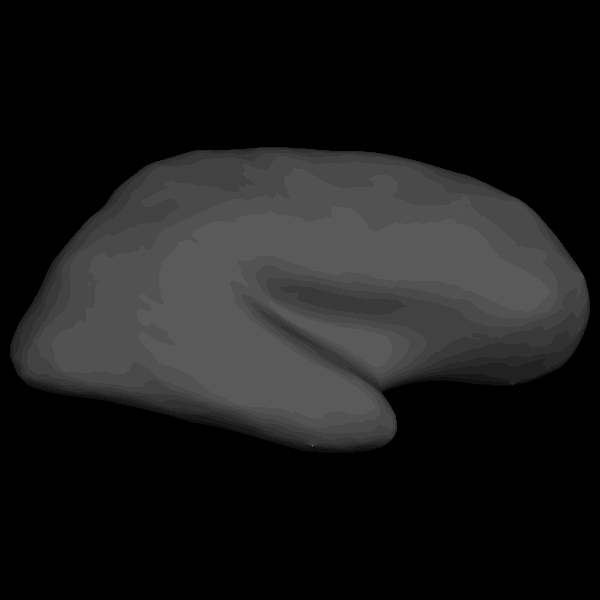
The fix for this is to install the latest XQuartz, v2.6.0 or later, for Snow Leopard. Prior to doing that, the existing X11 install should be removed. Open a Terminal and type:
sudo rm -rf /usr/X11* /System/Library/Launch*/org.x.* /Applications/Utilities/X11.app /etc/*paths.d/X11 sudo pkgutil --forget com.apple.pkg.X11DocumentationLeo sudo pkgutil --forget com.apple.pkg.X11User sudo pkgutil --forget com.apple.pkg.X11SDKLeo sudo pkgutil --forget org.x.X11.pkg
Now, get XQuartz for Snow Leopard. Once you've downloaded and installed the dmg file, it will be installed in the /opt/X11 directory. So to complete the installation, open a Terminal and type:
cd /usr sudo ln -s /opt/X11
Now tksurfer should display surfaces properly. However, there is one more step to perform. The first time you try tksurfer, it will seem to hang. In Finder, you need to goto Applications->Utilities and open XQuartz. Upon opening, then tksurfer should finish opening. After this one time operation of opening XQuartz, then tksurfer seems to open correctly from the Terminal after that w/o having to explicitly open XQuartz.
