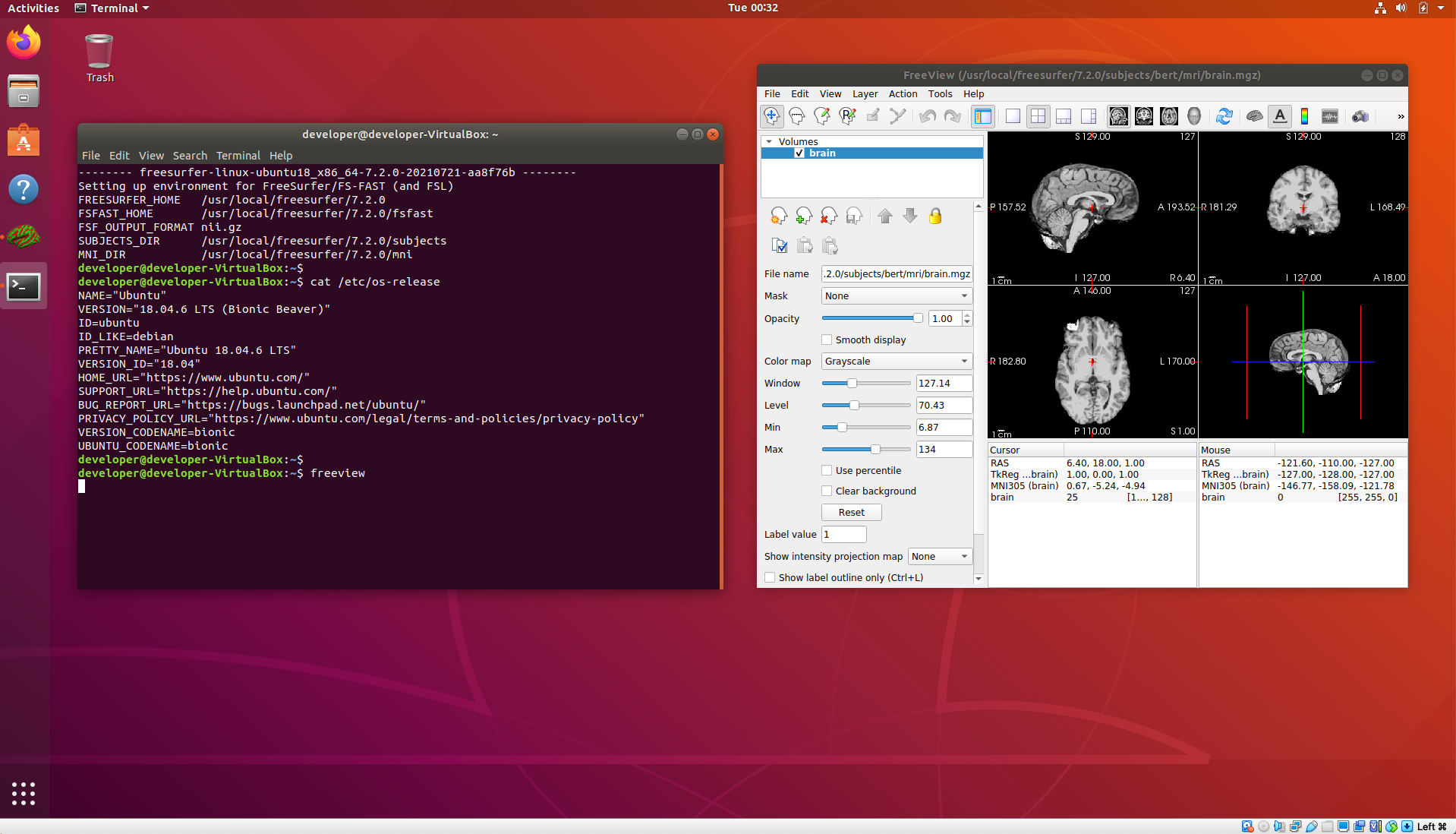| Deletions are marked like this. | Additions are marked like this. |
| Line 6: | Line 6: |
| '''1st time install of VirtualBox on Windows OS:''' [[https://surfer.nmr.mgh.harvard.edu/fswiki//VM_67_win|WinHost_VM_setup]]. | '''1st time install of VirtualBox on Windows OS:''' |
| Line 8: | Line 8: |
| '''1st time install of VirtualBox on Mac OS:''' [[https://surfer.nmr.mgh.harvard.edu/fswiki//VM_67_mac|MacHost_VM_setup]]. | {{attachment:Vbox_Windows_install.pdf}} |
| Line 10: | Line 10: |
| '''Download the virtual image:''' [[https://drive.google.com/file/d/1ZUhsx0HKfTjtp2o9lHUHr4TK90m-5qBt/view?usp=sharing|FS_Ubuntu_18_04_06.ova]]. |
'''1st time install of VirtualBox on Mac OS:''' {{attachment:Vbox_MacOS_install.pdf}} '''Setup and run the virtual image:''' <<BR>> Note that the GUI images are taken from the VirtualBox GUI as pictured on the MacOS host, but the menu options are the same for Windows and Linux hosts. {{attachment:Vbox_load_image.pdf}} |
FreeSurfer VitrualBox VM Image
System Requirements:
Tested running on hosts: Windows 10, Mac OS 11.6 (Intel Mac) with VirtualBox 6.1.30.
12-16 GB of free RAM for the VM apart from the RAM already in use by the host OS and running applications.
Host Graphics card: 3D graphics card with its own graphics memory & accelerated OpenGL drivers.
Host Disk Space: ~8G for virtual image download (compressed *.ova file), ~30G for expanded VM image.
Host: A working network connection.
Suggested User Background:
Some familiarity with downloading files through a browser, e.g., firefox, or using commands such as wget, curl from the linux terminal.
Some familiarity with the linux terminal running bash shell including removing, copying, editing files and setting/unsetting environment variables.
Some familiarity with simple bash commands/scripting as found in the shell initialization file.
1st time install of VirtualBox on Windows OS:
1st time install of VirtualBox on Mac OS:
Setup and run the virtual image:
Note that the GUI images are taken from the VirtualBox GUI as pictured on the MacOS host, but the menu options are the same for Windows and Linux hosts.
Once the VM starts and you have added you Freesurfer license file, you can start a terminal and it should come up with the environment set to run the 7.2.0 release.