Viewing DTI Images
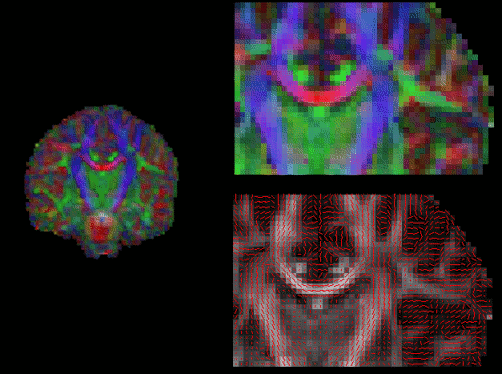 Certain DTI image files (e.g.,
V1, the vector image showing the
principal diffusion tensor direction)
are multi-volume (4D), like FMRI image files. To view such images
in DTI Mode, select the image in
the Image List and press the Image
Info button
Certain DTI image files (e.g.,
V1, the vector image showing the
principal diffusion tensor direction)
are multi-volume (4D), like FMRI image files. To view such images
in DTI Mode, select the image in
the Image List and press the Image
Info button  . This will open
the Image Info dialog.
. This will open
the Image Info dialog.
In the DTI Display options section, change the value from
None to Lines or RGB.
-
When Lines is set the DTI vectors are expressed by the
direction of many small lines. Each layer set to display as Lines is
rendered in a different colour.
-
When RGB is set the DTI vectors are expressed by colours
where Red, Green and Blue represent the x,y and z diffusion
directions respectively. Colours such as purple are mixes of red,
green and blue and therefore express vectors that have significant
nonzero components in more than one of the x,y,z directions.
Also, when DTI Display is set to RGB the image intensity can
be modulated, e.g. with the fractional anisotropy image. To do this,
load the FA image into FSLView and then select this in the
Modulation menu on the Image Info
dialog. The DTI image will now be modulated by the anisotropy
image. Where anisotropy values are very low the DTI image will appear
more transparent. Where the anisotropy are very high the DTI image
will appear more opaque. When the DTI image is highlighted in the
Image List the transparency slider will split into 2 parts. The
left hand slider controls the overall transparency. The right hand
slider controls the amount of transparency change caused by the
modulation. If the right hand slider is set to the furthest point on
the right then the modulation will have no effect at all.
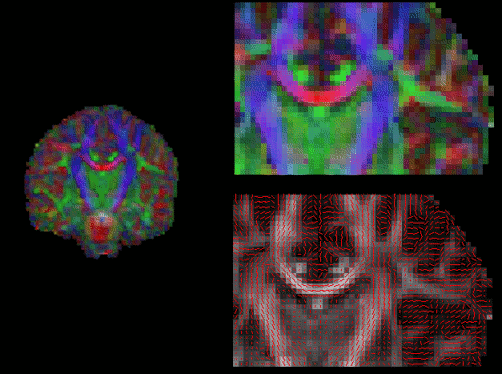 Certain DTI image files (e.g.,
V1, the vector image showing the
principal diffusion tensor direction)
are multi-volume (4D), like FMRI image files. To view such images
in DTI Mode, select the image in
the Image List and press the Image
Info button
Certain DTI image files (e.g.,
V1, the vector image showing the
principal diffusion tensor direction)
are multi-volume (4D), like FMRI image files. To view such images
in DTI Mode, select the image in
the Image List and press the Image
Info button  . This will open
the Image Info dialog.
. This will open
the Image Info dialog.