Up to FreeviewGuide |
Back to FreeviewManualTransformation |
Continue to FreeviewDTI |
Surfaces
Loading Surfaces
Surfaces can be loaded in Freeview using either the command line or in Freeview. To load surfaces on the command line, use the -f flag.
freeview -v /path/to/volume -f /path/to/surface
Alternatively, surfaces can be loaded by going to the top menu and selecting File > Load Surface. This will open up a window where you can select the surface you wish to load.
Display Options
The left side panel has a variety of options that can be applied to the loaded surfaces.
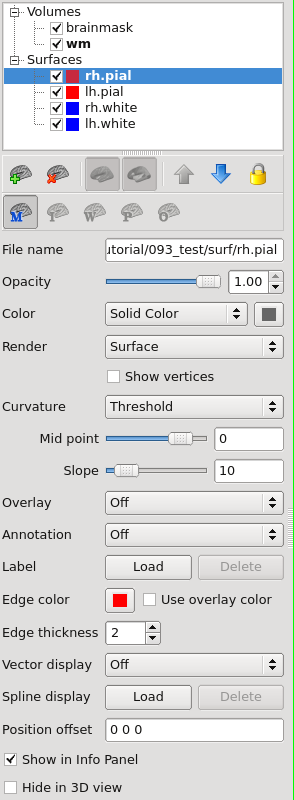
These options include changing the color of the surface by selecting a different edge color or changing the thickness of the surface with edge thickness.
Viewing Surface Defects
To view the topological defects and how they were fixed, first run
defect-seg --s subject
This will take a few min to run. Next, run defect-seg --help to get commands for viewing on the volume or surface. You can replace "tkmedit" and "tksurfer" with "tkmeditfv" and "tksurferfv" to use freeview instead of tkmedit/tksurfer.
To view the defects without using defect-seg, first, load the ?h.orig.nofix surface, then load the ?h.defect_labels as an overlay. Clicking "use surface color" will color the surface regions that have defects, which is very useful for fixing topological errors.
