| Deletions are marked like this. | Additions are marked like this. |
| Line 1: | Line 1: |
| [wiki:Self:FsTutorial top] | [wiki:Self:FsTutorial/FslFeatFreeSurfer previous] | [[FsTutorial|top]] | [[FsTutorial/FslFeatFreeSurfer|previous]] |
| Line 4: | Line 4: |
| *To follow this exercise exactly be sure you've downloaded the [wiki:Self:FsTutorial/Data tutorial data set] before you begin. If you choose not to download the data set you can follow these instructions on your own data, but you will have to substitute your own specific paths and subject names. | *To follow this exercise exactly be sure you've downloaded the [[FsTutorial/Data|tutorial data set]] before you begin. If you choose not to download the data set you can follow these instructions on your own data, but you will have to substitute your own specific paths and subject names. |
| Line 23: | Line 23: |
|
You should see the image below:[[BR]] attachment:tkm-zstat1-cor-128.th23.small.jpg [[BR]] |
You should see the image below:<<BR>> {{attachment:tkm-zstat1-cor-128.th23.small.jpg}} <<BR>> |
| Line 36: | Line 36: |
|
Change the cortical parcellation to outline mode with View->LabelStyle->Outline. You should see the image below:[[BR]] attachment:tks-zstat1-rh-lat.th23.small.jpg [[BR]] |
Change the cortical parcellation to outline mode with View->LabelStyle->Outline. You should see the image below:<<BR>> {{attachment:tks-zstat1-rh-lat.th23.small.jpg}} <<BR>> |
Overlaying FSL Feat statistical maps
To follow this exercise exactly be sure you've downloaded the tutorial data set before you begin. If you choose not to download the data set you can follow these instructions on your own data, but you will have to substitute your own specific paths and subject names.
In this exercise, the data set of subject bert is used for demonstration. Type the following prior to beginning the exercises:
tcsh setenv SUBJECTS_DIR $FREESURFER_HOME/subjects/buckner_data/tutorial_subjs cd $SUBJECTS_DIR/fbert-feat
1.0 Overlaying the statistical map onto the bert's orig volume
Use the following command to display the zmap (zstat1.nii.gz) from the first run overlaid onto the bert's orig volume. It will display the automatic segmentation, and will also set the threshold at z = 2.3:
tkmedit bert orig.mgz lh.white -aux brain.mgz \ -overlay ./fbert1.feat/stats/zstat1.nii.gz \ -overlay-reg ./fbert1.feat/reg/freesurfer/anat2exf.register.dat \ -segmentation aparc+aseg.mgz -fthresh 2.3 -fmax 4.3
You should see the image below:
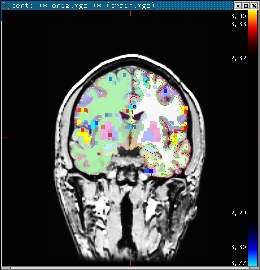
When you click or mouse over a voxel, the cortical or subcortical structure that that voxel belongs to will be displayed in the control panel. You can view any of the volumes in the stats dir in this way as well as the clustered maps in the feat directory.
2.0 View statistical maps on bert's surface
To view any of the statistical maps on bert's surface, close the tkmedit GUI (or open a new terminal window) and run:
tksurfer bert lh inflated \ -overlay ./fbert1.feat/stats/zstat1.nii.gz \ -overlay-reg ./fbert1.feat/reg/freesurfer/anat2exf.register.dat \ -fthresh 2.3 -fmid 3.3 -fslope 1 -annot aparc.annot
Change the cortical parcellation to outline mode with View->LabelStyle->Outline. You should see the image below:
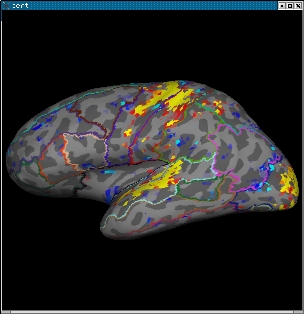
When you click or mouse over a vertex, the control panel will display the name of the cortical structure. You can view any of the volumes in the stats dir in this way as well as the clustered maps in the feat directory. You can also run the tkmedit and tksurfer commands above in separate shells and use the Save-Point/Goto-Point functionality to navigate through the volume and surface.
3.0 Displaying Same-Subject, Cross-Run GFEAT Results
Typically, one collects more than one run/series of functtional data for each subject. The individual runs are analyzed separately, then combined in standard space with GFEAT using a fixed-effects model. Since the data are no longer in the subject's native functional space, a different registration matrix is needed to map the GFEAT results to the individual. Each run of reg-feat2anat will create a reg/freesurfer/anat2std.register.dat. Any one of these can be used to map the GFEAT data to the subject's anatomy.
First, verify that the registration is good with:
tkregister2 --mov fbert.gfeat/mean_func.nii.gz --surf \ --reg fbert1.feat/reg/freesurfer/anat2std.register.dat
mean_func.nii.gz is the mean of the example_func's in standard space.Note: if there is a problem with this registration, you need to repair the registrations for each individual run.
Now show gfeat results on anatomical volume:
tkmedit bert orig.mgz -seg aparc+aseg.mgz \ -ov fbert.gfeat/cope1.feat/stats/zstat1.nii.gz \ -ovreg fbert1.feat/reg/freesurfer/anat2std.register.dat \ -fthresh 2.3 -fmax 4.3
Here we've used the anat2std.register.dat from the first run.
Now show gfeat results on the surface:
tksurfer bert lh inflated -annot aparc.annot \ -ov fbert.gfeat/cope1.feat/stats/zstat1.nii.gz \ -ovreg fbert1.feat/reg/freesurfer/anat2std.register.dat \ -fthresh 2.3 -fmid 3.3 -fslope 1
