Index
Contents
Installation
Important Note for macOS users: macOS machines require the installation of XQuartz 2.7.6.
Installing XQuartz
To see what version of macOS you have, click Apple -> About This Mac. You should see something similar to the image below:
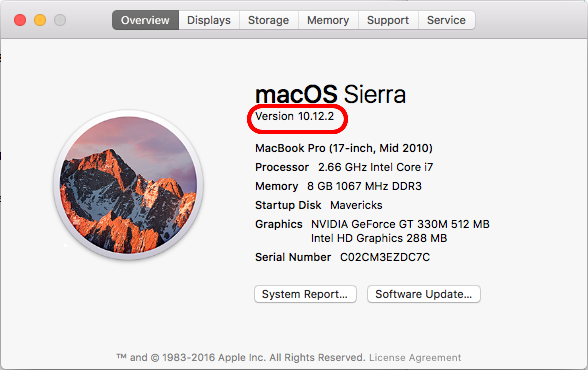
To see what version of XQuartz you have, click Applications -> Utilities -> XQuartz. Then X11 -> About X11
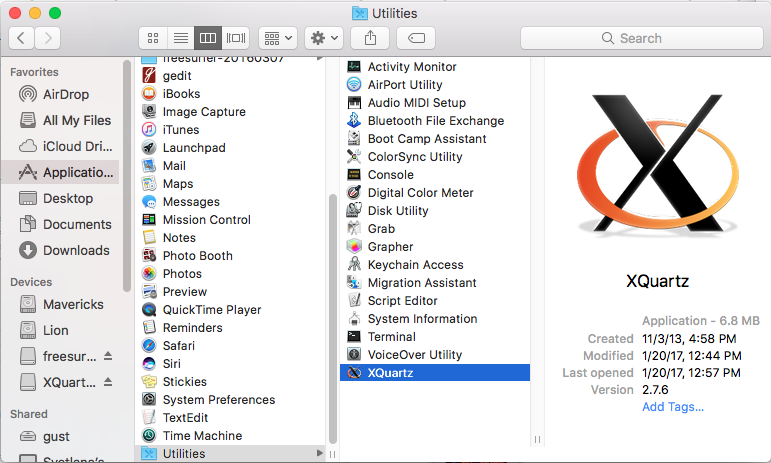
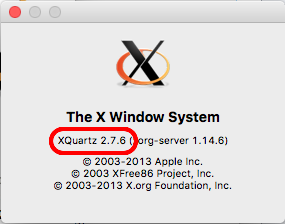
If necessary, download the XQuartz installation package and double click it to install.
XQuartz 2.7.5 (macOS versions 10.6 - 10.9)
XQuartz 2.7.6 (macOS versions 10.10 and higher)
Installing FreeSurfer
Download the FreeSurfer installation package from this page. Double click the dmg then double click the freesurfer-Darwin-full.pkg to launch the installation wizard:
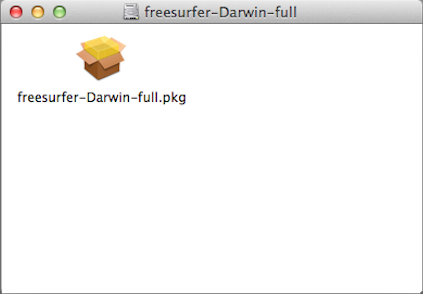
If you get this error:
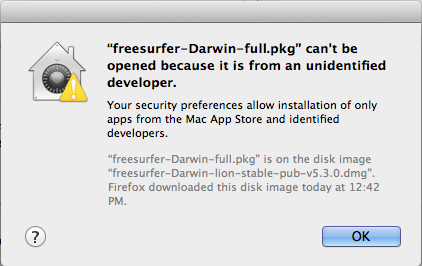
Then you need to adjust your security settings to allow applications from 3rd party developers to be installed. To do this go to Apple -> System Preferences -> Security & Privacy -> General. Click the lock on the bottom left to make changes and under Allow applications downloaded from: select Anywhere.
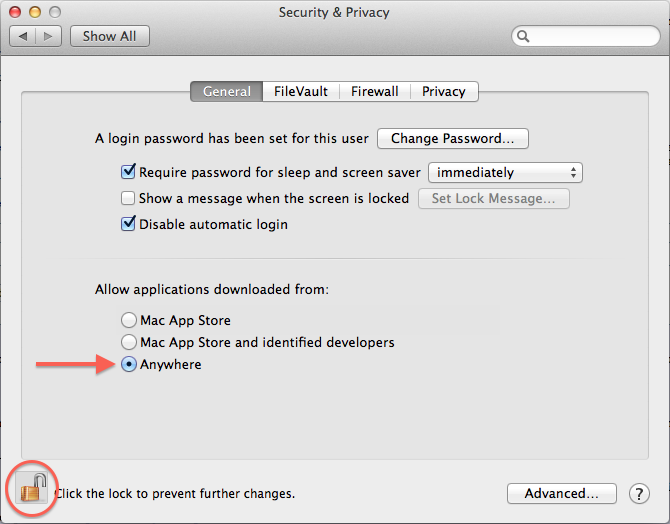
After the package integrity has been verified, the introductory screen will appear. Click on Continue:
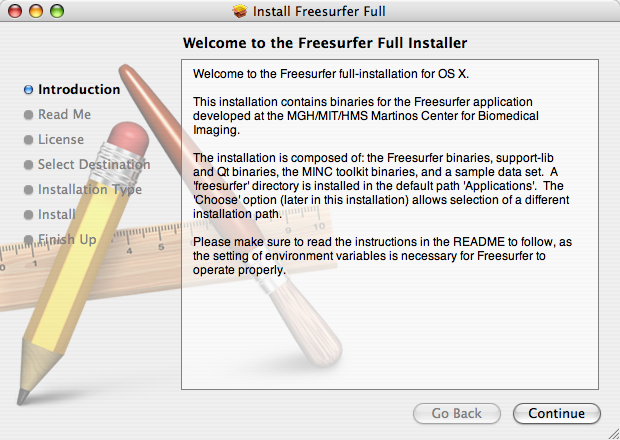
Next is the Read Me window. Click on Continue:
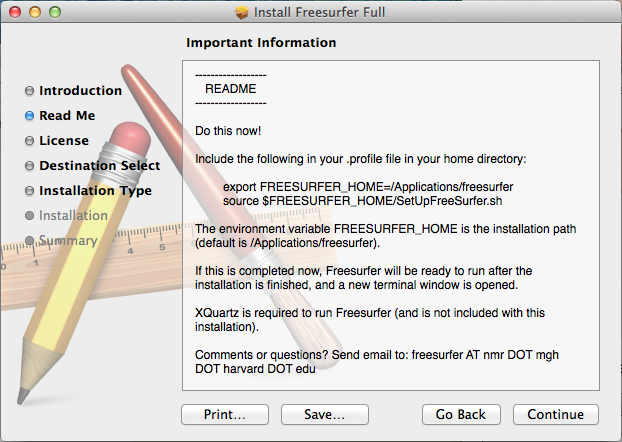
Next is the Software License Agreement window. Click on Continue:
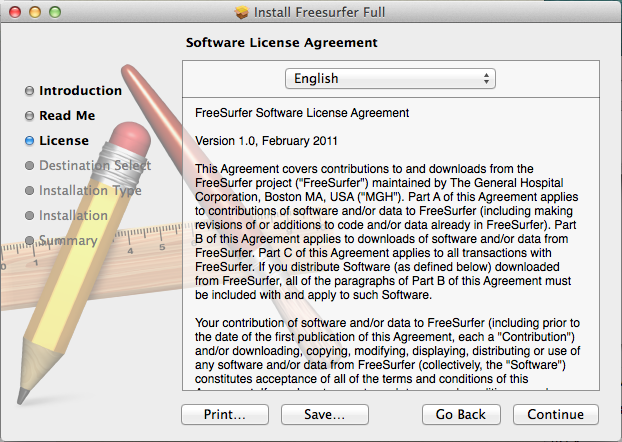
Next is the Destination Select window. Click Change Install Location... to change the default installation disk and folder (/Applications/freesurfer). Or click Install to go with default:
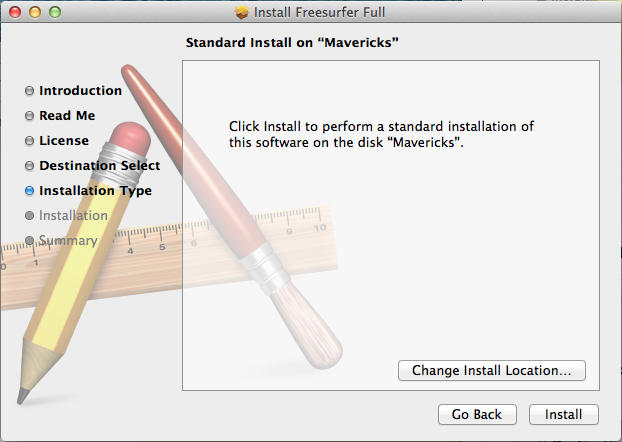
You may need to enter you password. The installation process will begin to write files and will take a few minutes to complete.
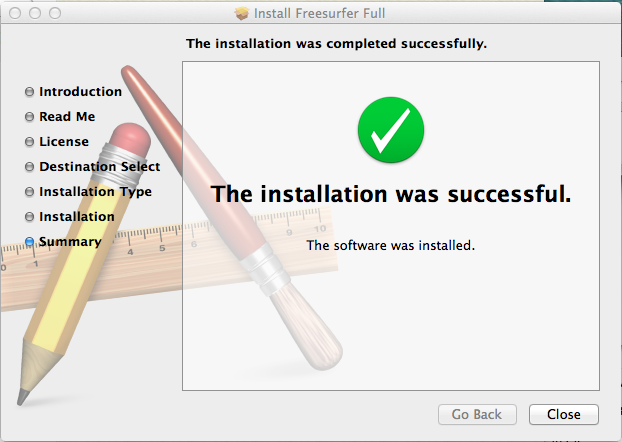
Setup and Configuration
To begin using freesurfer, open a terminal window. The Terminal application is found under Applications -> Utilities -> Terminal:
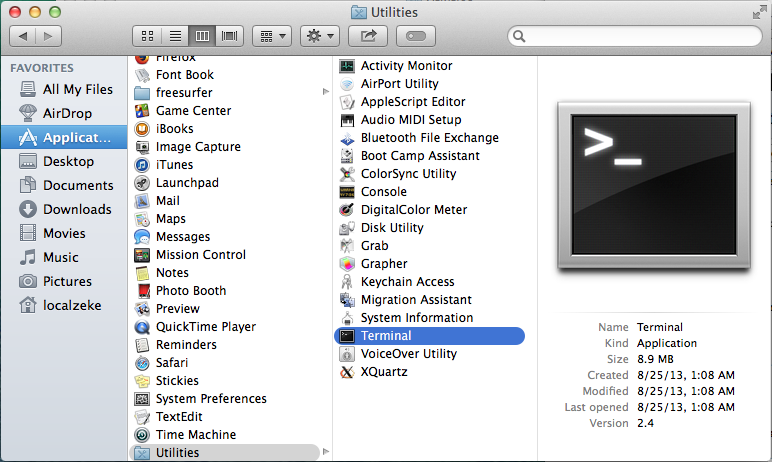
Type the following lines in the terminal window to source the freesurfer environment:
export FREESURFER_HOME=/Applications/freesurfer source $FREESURFER_HOME/SetUpFreeSurfer.sh
After you source freesurfer you should see some output similar to the window below:
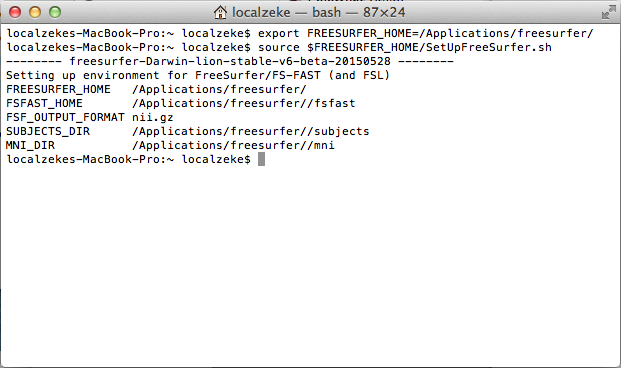
If you use freesurfer frequently and want to avoid typing the above lines of code every time you open a terminal window, you can create a file called .profile in your home directory which contains those two line. This will cause the terminal window to automatically source freesurfer every time it is opened.
At this point you are ready to begin using the freesurfer software. If you haven't done so already, obtain a license, and copy the license.txt file into your $FREESURFER_HOME (Applications/freesurfer) directory.
Testing Freesurfer
See the this page for some example commands to test that FreeSurfer is installed and running properly.
For Mac OS systems running freesurfer 6.0.0
If you receive the following error when running the test_commands.sh.15 script:
+ cd /users/hippo/lcn/tutorial_data/tutorial_data_20190918_1558/buckner_data/tutorial_subjs/group_analysis_tutorial + mris_anatomical_stats -l lh.supramarg.label -t lh.thickness -b -f 004/stats/lh.supramarg.stats 004 lh dyld: lazy symbol binding failed: Symbol not found: ___emutls_get_address Referenced from: /Applications/freesurfer/bin/../lib/gcc/lib/libgomp.1.dylib Expected in: /usr/lib/libSystem.B.dylib dyld: Symbol not found: ___emutls_get_address Referenced from: /Applications/freesurfer/bin/../lib/gcc/lib/libgomp.1.dylib Expected in: /usr/lib/libSystem.B.dylib ./test_commands.sh.15: line 368: 87124 Abort trap: 6 mris_anatomical_stats -l lh.supramarg.label -t lh.thickness -b -f 004/stats/lh.supramarg.stats 004 lh
Then, you need to install a Freeview patch to have this work with your Mac OS version. Download the patch (~33 MB) from /autofs/cluster/pubftp/dist/freesurfer/6.0.0-patch/Freeview_6_0_0_MacOS_patch.zip follow the following instructions:
1)To download the patch, follow instructions on using the ftp file exchange from this wiki page.
2) Remove your existing Freeview.app application bundle by sending it to the trash (and then emptying the trash).You can also do this from the terminal by cd'ing to the top-level ./freesurfer subdirectory and then doing
rm -rf Freeview.app
3) Copy the new Freeview.app.zip to where your old Freeview.app was located and uncompress it (so it becomes the replacement Freeview.app in your current FreeSurfer installation).
4) Remove ./freesurfer/lib/gcc/lib/libgomp.1.dylib from your existing freesurfer installation.
5) Copy the ./freesurfer/lib/gcc/lib/libgomp.1.dylib from the patch archive to /freesurfer/lib/gcc/lib in your current freesurfer installtion.
6) Try running the Freeview.app and loading a volume with it.
