Up to TkSurferGuide |
Back to TkSurferInterface |
Continue to TkSurferNavigation |
Viewing Area
TkSurfer consists of two windows. The top window, called the Display Window, shows the currently loaded surface and its overlays. The bottom window, called the Tools Window, contains controls and feedback information.
Information about the currently displayed data can be obtained by moving the mouse over the Display window or by clicking to select a vertex. As the mouse is moved in the display window, the Mouse section of the Tools window will display information about the vertex under the tip of the mouse arrow. Information about the vertex clicked on is displayed in the Cursor section.
The view is configured with various dialog boxes and options available from the View menu. From this menu, you can configure the toolbars and labels available in the Tools window, various aspects of the surface, curvature, and overlays, and the time course graph window.
Cursor
Clicking on the surface will highlight the vertex that you clicked with blue lines fanning from the vertex. If you then click another point, the previous point will turn white and the next clicked point will be blue.
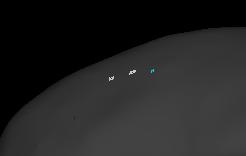
In this picture, the user clicked three points from left to right. The right point is blue because it was the one last clicked, and is considered the location of the cursor, so information about that point is in the Cursor area of the Tools window.
Marking Vertices
The remaining white vertices, or previously clicked vertices, are considered marked. These are used for cutting, filling, and drawing paths, explained later. Most tools require at least two marked vertices. Some tools will work on as many vertices as are marked, so it's important to remember if you have extra vertices marked, and if in doubt, before using a tool that works on multiple vertices, clear first and mark only the ones you want.
To clear marked vertices, click anywhere with the right mouse button, or choose Edit->Unmark All Vertices. You can also unmark a single vertex by shift-clicking with the middle mouse button on or near it.
